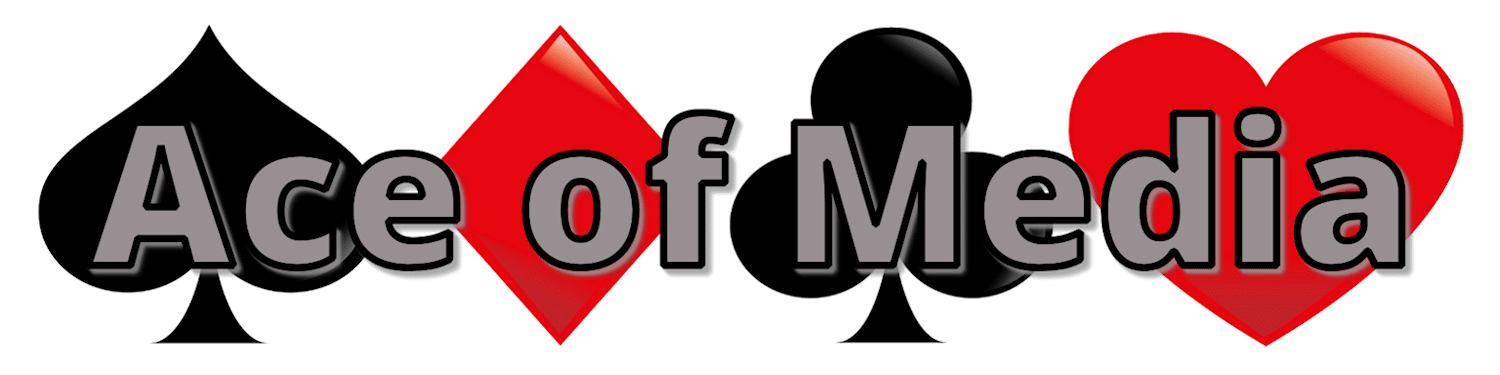Accessibility is one of those terms that’s so easy to throw around. It’s a term that many have used to describe me and my business, but it’s one that I personally avoid. Yes, my approach to social media works well for neurodiverse business owners – but accessibility is about making it available to everyone, not just one minority group. And I know that I’m not accessible to screen readers. It’s not something I understand, and it’s not something I know enough about.
And that’s OK – as long as I’m willing to learn! So I had a chat with an expert, Louise Plunkett, to find out more about how we can make social media accessible to the visually impaired community.
“I’ve still got some useful vision left, I’m able to visually navigate my way around my desktop or the phone. But then, when I’m in apps or emails or anything like that, even if it’s small pieces of text, I select that and my phone will read it to me. I tend to use a system called Speak Selected, which comes under the accessibility features.” – Louise
Navigating social media with a screen reader
“In terms of being on Facebook, if I was to want to read somebody’s post, it would read their name first, it would read the date, it would read who the audience was (if it’s a public posts or if it’s a friend’s only), and then it will read the caption. But it won’t automatically read the image description or the alt text unless you actually click on the image itself.” – Louise
I learnt something new from Louise as soon as our conversation started! I knew what Alt Text was, and I knew that without it, images aren’t accessible to screen readers – but I was always confused how it tied in with the whole experience. A lot of the images we share are the hooks of our post, we assume that everyone sees the image before they read the caption. It’s so interesting that actually that’s not true for everybody.
In order to ensure that the key messaging of your images are also conveyed to the screen readers who haven’t clicked on the images, it’s recommended to also include your Alt text at the bottom of your caption.
“On LinkedIn, it can get quite tedious, particularly if you’ve listened to a post that somebody has written and then you want to go through the comments and see what people have said, you hear the person’s name, you hear the time they posted, you hear their business name, you hear their headline, you hear who can view the comment or the post, and you hear whether it’s been edited before you actually hear the comment or the post itself. Every single time.
If it’s somebody that I engage with regularly, that’s like, I already know what you do. I don’t need to hear your headline again. And there’s no way of circumnavigating that.” – Louise
I’ve often wondered what it would be like navigating social media with a screen reader, but I never considered that it would be so time-consuming. They say you have 3 seconds to convince someone to stay before they continue scrolling. Screen reader users haven’t even got to your post in those first 3 seconds!
How to write Alt Text for screen readers
Even when you know that taking that time to write Alt Text makes your post more accessible, not knowing what it should include makes it so easy to skip that step. I’ve seen image descriptions that go into loads of detail and share every aspect of the image, and I’ve seen others that barely cover what you can see. I love Louise’s system, though – it just makes sense!
“I have a simple three-part system for writing alt text. Number one, what’s the focal point of the image? So what is it that you want people to know? What do you want them to be drawn to? Number two, give the context. Number three, find the detail, so fill in the blanks. So essentially what you are doing is you are giving a written description so that somebody who hasn’t seen that image can imagine it in their mind’s eye.” – Louise
Accessibility doesn’t have to be overwhelming
“When I deliver training on creating accessible social media content, my clients are always like, oh, my gosh, that’s just so much I need to think about, so much I need to implement. And I’m like, just slow it right down. Pick one thing, and just work on that one thing. And then after a while, you’ll find that you’re just doing it automatically, so then you can add in something else and just build it up and build it up. Doing something is always better than nothing, but build it up slowly.” – Louise
If you know me, you know that I can absolutely get behind this advice! You don’t have to do it all today, and you don’t have to become 100% accessible overnight. Small steps in the right direction are all you need to do.
Steps you can take to make your social media more accessible
Camelcase Hashtags
This is probably the easiest step you can take towards making your content accessible, and all it means is putting a capital letter at the start of each individual word in a hashtag.
“When you listen to it without camelcase, the screen reader doesn’t recognise that they are separate words, and it will just read it all as one long word without having said hashtag beforehand. So you’re just like, what? What does that mean? I don’t understand that.” – Louise
Accessible Reels
Adding captions to our Reels is an easy habit we’ve developed, not just to make our content accessible to the deaf community, but also because many of us scroll social media with our sound off. But what about the opposite situation? What about when we add text to the screen without the voiceover?
“So in that instance, they would need to include a caption with that reel and write a video description. So, describe what the video is about and then include a transcription of any on-screen text.” -Louise
Considered Emojis
I do love emojis and often find myself using them instead of punctuation to end a sentence or post. For screen reader users, emojis are described. Louise recommended I check out Emojipedia, which tells you how each emoji is described. I often use Emojipedia to copy emojis I want to use in a Word document or email, but I’d never really paid much attention to the descriptions. It’s fascinating, isn’t it?
“There are also differences between whether somebody has uploaded an emoji from an Android, sometimes iPhones don’t recognise it and vice versa. So you end up with a little black square with a question mark, and there’s just nothing there for it to read. If somebody has used an emoji instead of a word, which is a big fat no-no, it completely alters the context.” – Louise
Third-party Fonts
“If people use third-party fonts in a post, so not the app default font, screen readers don’t recognise it, and for them, whatever has been written in that third-party font is invisible. So again, it totally changes the context of what you’re listening to, because it could be that they’ve written the first paragraph in a third-party font, but the screen reader will jump to paragraph two. And this is like, what? There’s something missing here. And it’s because it’s not read at all.” – Louise
I’ll be completely honest, I’ve never been a fan of third-party fonts, so it’s great to hear that staying away from them is actually making my content more accessible!
My featured Guest
Louise Plunkett helps businesses to engage and include visually impaired and disabled customers. She also has some great free resources to help you make your content more accessible!
“There’s nothing that makes me happier than if I’ve worked with a client and then I’m on social media and I come across something that they’ve created and I’m listening to it.” – Louise
I help passionate small business owners with their social media so that they can create a powerful and supportive space to promote their business.