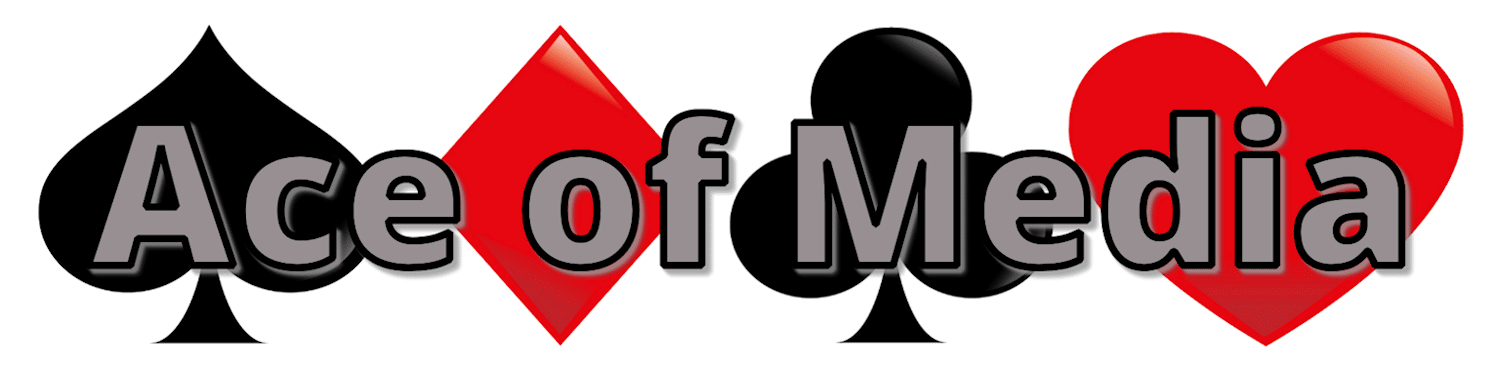2023 is just around the corner, but first, it’s time to celebrate our 2022 success! Instagram has released some templates making it really easy for you to create a 2022 Recap Reel – and I’ve got the step-by-step guide for you.
Step 1 – Choose your template
There are four templates to choose from; one narrated by Bad Bunny, one by Priah Furguson, one by DJ Khaled, and one by Badshad. They are all slightly different and one might fit with your 2022 better than the others.
For the purposes of this article, I’ve focused on the one where Priah Furguson narrates the following script: “At first, it was like wow! Then it was like wait, OK some was weird but then it got better! Wow, I don’t know how that got in there! I wanna frame this one. But if I’m really gonna sum it up, it’s this! And this! And, drum roll please, a whole lot of this! That’s the year y’all, that’s my life.”
Step 2 – Break down the script
You need to know how many images and videos you need, how long each one will show for and what kind of content you need to include. If you chose the one narrated by Priah Furguson, I’ve already completed this step for you:
1. Yourself, your team, your workspace, your building or anything that people will recognise as the face of the business. (It will show for 2 seconds)
2. Something that makes you think of a journey about to start. This could be you working, you walking, your calendar flipping, etc. (It will show for 0.9 seconds)
3. A product you loved, a few words someone said about your business, anything that really made you smile. (It will show for 1.4 seconds)
4. A failed product or something that went wrong in your business. (It will show for 1.7 seconds)
5. Something amazing, something you didn’t plan, something that surprised you. (It will show for 1.3 seconds)
6. Something random, nothing special, nothing bad, just a little bit quirky. (It will show for 2 seconds)
7. Your favourite photo of the year. (It will show for 2.1 seconds)
8. Something that makes you think of a journey. (It will show for 2.1 seconds)
9. One of your favourite moments (It will show for 1 second)
10. Another one of your favourite moments (It will show for 1 second)
11. Something else that makes you think of a journey. (It will show for 1.4 seconds)
12. Another one of your favourite moments. (It will show for 1 second)
13. Another one of your favourite moments. (It will show for 1 second)
14. Yourself, your team, your workspace, your building or anything that people will recognise as the face of the business. (It will show for 1.5 seconds)
15. Yourself, your team, your workspace, your building or anything that people will recognise as the face of the business. (It will show for 1.8 seconds)
Step 3 – Chose your media
Head to your gallery, and chose the content you want to include. To make it easier for yourself, put them in an album or email them to yourself and re-download them. This is just so they are easy to find again in a minute, but you could also grab a piece of paper and write down what you want.
Short clips would be better to add movement but images are better for the shorter parts. It really depends on what you have in your gallery. All of the media needs in portrait mode (not landscape!)
Step 4 – Find the template
If you haven’t been on Instagram for a few days, you might have a big pop-up making it really easy to find and you can basically skip this step.
If you have a business account, press the + to create a post and choose “Reel”. You’re going to have to look at yourself for a sec, but press on “templates” at the bottom of the screen.
If not, press the + to create a post and choose “Reel”. You’re going to have to look at yourself for a sec, but then swipe up. The most recent images and videos on your phone will appear, and the first square says templates – that’s what you want.
Step 5 – Upload your media
Select “Use template and it will ask you to select at least 3 media. To make it easier for yourself, select all 15 media you plan to use, and make sure to select in the right order. Then press Next.
Step 6 – Write a caption
No need to add anything, just press next again! Write your caption, tag anyone who’s made a massive positive impact on your business, and don’t forget your hashtags.
Step 7 – Post
That’s it, it’s that easy, you can now post your 2022 Highlight Reel!