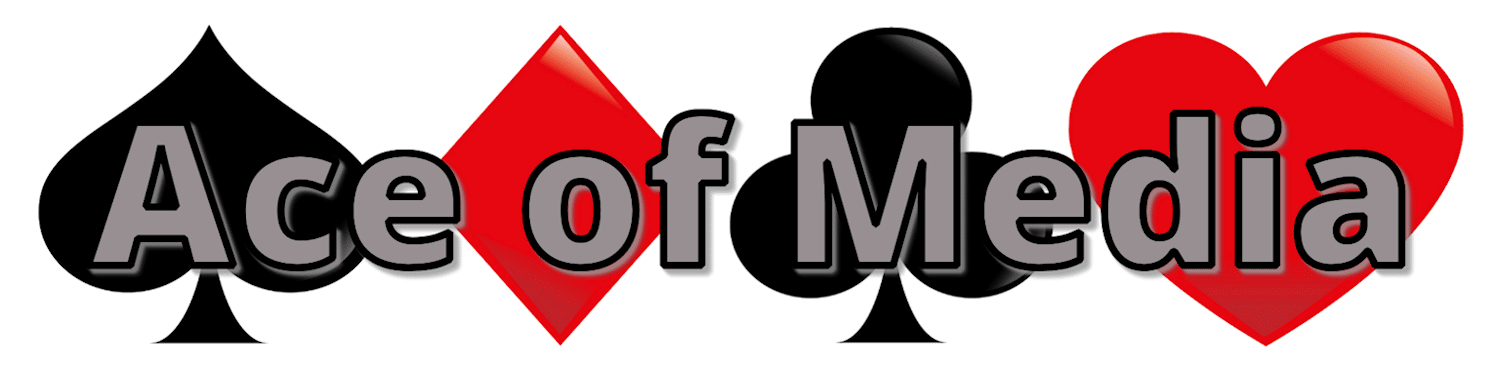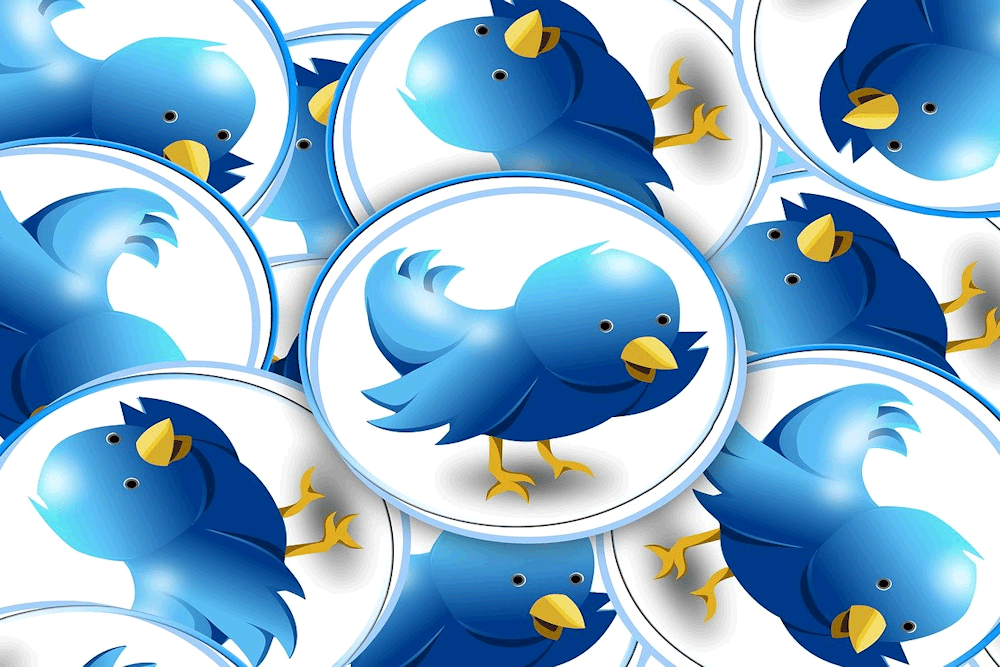Do you scroll down your Twitter’s home feed and hope the algorithm shows you the posts you need to be interacting with? Did you know there’s a much more efficient way to insure you notice important posts?
Let’s talk about Twitter Lists!
The basics
Twitter Lists are essentially separate Twitter feeds made up of accounts you’ve selected. As you can imagine, if you follow 1000 people, your home feed isn’t going to show you every post. Lists allow you to miss out on less content. Even if you only follow 100 people, it is well worth creating some Lists now and adding to them as you grow!
You can create your own Lists or follow Lists created by other users.
Some List ideas
Depending on what your business goals are, you are likely to need different Lists, but generally speaking you could probably benefit from:
• A List of your ‘Ideal Client’ – when you come across an account and you think “this is exactly the kind of person my business was created for” add them to the List. Your mission with this List is to be interact with them as much as possible, you want them to get used to seeing your name in their notification bar.
• A List of your ‘Competitors’ – when you find an account that does a similar thing to you add them to this List. If you support them, they will support you, and you will be sharing some content that your followers want to be seeing.
You could also consider:
• A List of accounts that share news and updates in your industry.
• A List of accounts that have bought from you in past or your current clients.
• A List of fellow small businesses you want to support.
How to create Lists
Head over to the side menu and go to List, then click on the icon of a list with a little + (On an Android this is at the bottom right, on a computer it’s at the top right).
Now you can add a name and description to your List and choose to make it Private if you wish. Other users can follow your Public groups and accounts are notified when they are added to them. If you want to keep it secret, make it private.
Go back to your side menu, return to lists and pin them. They will now appear next to your Home feed on your phone and you can simply swipe through them. Note that on a computer you will have to go through the menu to find them.
When you come across an account you want to add to your List, go to their profile, select the three-dot menu and ‘Add/Remove from Lists’.
Quick Instagram note
Instagram has reintroduced a chronological feed and now allows you to choose some favourite accounts to show in a separate feed. You can use this new feature in a similar way to Twitter Lists!